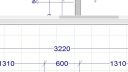-
-
December 10, 2015 at 2:35 pm #64339
Derek Pedersen
Participant
I am investigating 20/20 and using the trial v11 of 2020 Design. I have a quick question about wall elevations. The elevations I create in 2020 with dimensions do not display the cabinet style and hardware. I am wondering if the software can easily create a wall elevation that shows the line detail of the cabinet face and hardware and also shows dimensions.
Here is an example I found in google images of what I’m looking for. Note you can see the lines showing the door style, etc. and you also have dimensions.
http://s974.photobucket.com/user/RedBankRenovation/media/Kitchen/range_wall_elevation.gif.html
-
December 10, 2015 at 3:45 pm #64341
 Neil WilsonParticipant
Neil WilsonParticipantHi Derek,
If you go to the file menu in 2020, preferences and then in work area you will see a checkbox on the right side for Display 3d shapes in elevations. Put a check in there, apply and okay and the details should show in your elevations.
Neil
-
December 10, 2015 at 3:54 pm #64342
Derek Pedersen
Participantgot it, thank you.
-
May 19, 2016 at 6:33 pm #89228
Anne Buckelew
ParticipantThank you Neil ! I trying to find this myself.
-
May 19, 2016 at 9:44 pm #89229
 Mike LangensiepenPilot Pro
Mike LangensiepenPilot ProJust be aware that there is a bug present from 10 onwards (I think) that stops snap happening on elevations when you are set to display 3D
-
August 16, 2017 at 9:19 pm #143401
 Mike LangensiepenPilot Pro
Mike LangensiepenPilot ProClick in the Placement Zone then move your mouse to a blank area of the drawing then Right Click and choose ‘Add Side Elevation Area’.
Click back in the placement zone and you will get a thick black line – move it to the centre of the cabinet you want a Side Elevation of and click again. Move the mouse and you will see an arrow. Point it to the left or right to get whichever side elevation you want and click again.
Attachments:
-
August 23, 2017 at 7:23 pm #144517
Amy Huxman
Pilot ProHow do you render an elevation?
-
You must be logged in to reply to this topic.