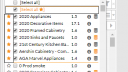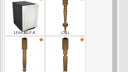-
-
November 20, 2020 at 5:29 pm #306981
Kimberly Hampton
ParticipantI keep receiving this message “An error occurred while trying to synchronize document info with 2020 cloud.” Than “2020 Design detected an issue. Please save your work and restart the application.” I’ve done this, and restarted my PC. Also I can see the cloud, place items from the cloud, but cannot delete them or undo them from the design. It’s happening on all my designs. Anybody have any suggestions on fixing this so I can proceed working this weekend? The technical department is closed. Thank you.
-
November 23, 2020 at 3:28 pm #306983
Kristopher Papaleo
ParticipantHi Kimberly,
Thank you for your feedback. We are aware of the clouds Synchronization issue with certain items and are currently investigating this on our end.
This is however just a synchronization issue. If, when you add the cloud items to the floor plan you are able to see them in your perspective, then you can just ignore the error message “An error occurred while trying to synchronize document info with 2020 cloud.” Once it asks you to restart the program, you can disregard the message and continue to work in your file.
As a work-around for not being able to delete the items, you can try to delete them from within your Items List. It should be easier to delete from there. If the items do not delete from the items list and you truly do not want the items in the file, then I would suggest to isolate the cloud items on an empty portion of your floor plan and copy and paste your design to a new floor plan. If this is done, you will have to add your styles and pricing back and add any accessories and extra costs you might have had.
Regards,
Kris
-
November 23, 2020 at 8:07 pm #306999
Kimberly Hampton
ParticipantThanks. I cannot even place items anymore without getting this error. So the cloud is useless.
<div>The clear cloud cache and Perform Basic Maintenance on 2020 Design did not work either. My pc is up-to-date.</div>
<div></div>
<div>The item list option does not work either.</div>
-
November 23, 2020 at 11:01 pm #307006
 EdithParticipant
EdithParticipantHi Kimberly,
Please try the following:
- Click on File, click on Insert 2020 file, select the file that is giving you the message, and click on OK.
- Once the file is open, and the window “Update Outdated Items ” appears, click on “Automatically update Items”
You should be able to access the file and continue to work on your plan.
As Kris, mentioned earlier, the teams are currently working on this and we should be sharing an update on this shortly.
We apologize for the inconvenience.
Thanks
Edith
-
November 25, 2020 at 6:19 pm #307283
Kristopher Papaleo
ParticipantHi Kimberly,
I am happy to announce that we have deployed a fix for the synchronization error messages. The fix should solve the issues for past, present, and future designs.
Regards,
Kris
-
November 27, 2021 at 11:46 am #352159
 Ariana ThompsonParticipant
Ariana ThompsonParticipantHi Kristopher,
How do I access this fix? I am getting this synchronize message *often* when I close a design, then reopen and decide I want to copy/paste cloud items – usually cloud items where I have changed their colour/texture to something from the 2020 Common Textures.
I also get it when I pull a cloud item from my idea centre.
I am running version 12.5.1.32
Many thanks – Ariana
-
November 29, 2021 at 3:48 pm #352240
Kristopher Papaleo
ParticipantHi Ariana,
The fix mentioned in this thread was a fix that we implemented to the Cloud itself. The issue you are facing seems to be an issue between having the textures changed and having the item saved in the Idea Center. I have tested the steps you mentioned above and I to was able to reproduce the sync error, we have marked it down as an issue and will work on it.
What I would suggest, instead of saving the cloud items to the Idea Center, simply Favorite them to your cloud! In the cloud, next to every catalog name, you will notice a star. Any catalog that has been starred is a ‘favorite’. This is the same with individual units.
Favoriting a catalog: Click on the Star next to any catalog to have it favorited. You can them click on [Select All with the star] to search only in your favorited catalog -See image below.
Favoriting Items: Click on the Star on the preview of the item to have it favorited. Once you have your items favorited, you can always find them easily by filtering out those favorites! To filter out the favorites, simply click on the Star next to the ‘All Fields (Contain)’ bar. Do note that when you are looking for the favorited items, make sure you have ‘All Catalogs’ selected in the cloud browser and make sure there is no filter set in the ‘All Fields (Contain)’ bar -See image below.
Regards,
Kris
Attachments:
-
November 30, 2021 at 10:23 am #352325
 Ariana ThompsonParticipant
Ariana ThompsonParticipantThank you Kris,
I appreciate the suggestion to hold me over! I hope the issue does get sorted – as I was able to do these things all the time in V11.
I had collections of appliances in Idea Centre that matched – so I was able to just pull “White Appliances” from my Idea Centre and there would be three different ranges, 6 different fridges, a few dishwashers and hood fans and the handles and colours all toned in with one another. Then I would do a render and just right-click delete the ones I didn’t want – the favourites system won’t be as quick, but it’s a great workaround!
As far as not being able to copy/paste Cloud items is a frustrating one. If I did a three stool island – and the client decided to enlarge it to five stools, I have to find the same stool again in the Cloud and change the textures again to match existing in the design – which is obviously way slower than Copy/paste.
Still learning the details of V12 – so thank goodness for this forum and all the help!
Cheers – Ariana
-
You must be logged in to reply to this topic.