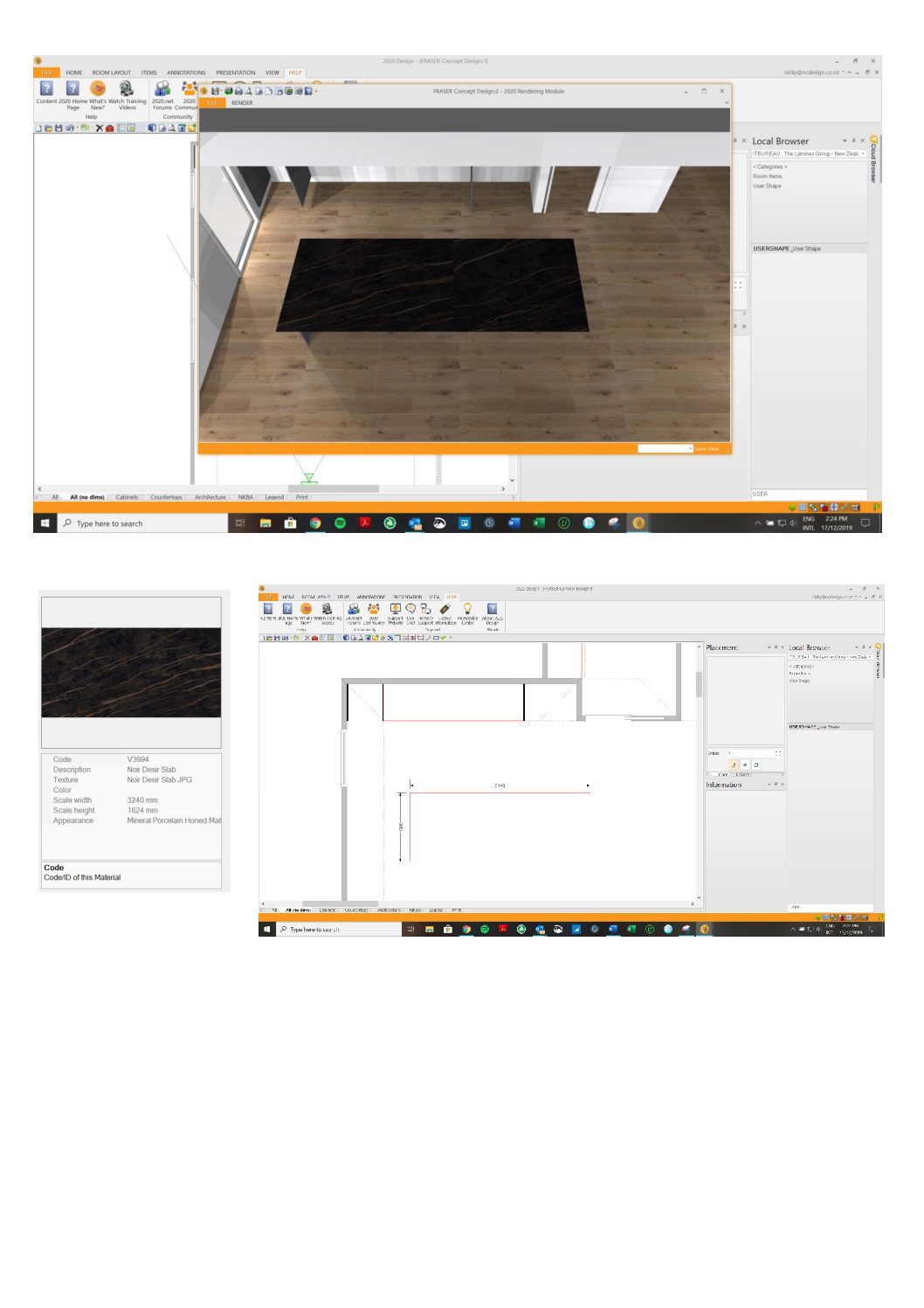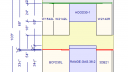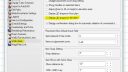-
-
December 16, 2019 at 8:29 pm #263917
 Nicky ClaridgeParticipant
Nicky ClaridgeParticipantV12.0.6.9 user
Hi team… I’m having trouble placing/applying imported textures accurately/to scale to surfaces. For example, I use USERSHAPE for benchtops (and other things) and the texture i’ve imported is ‘to scale’ and should fit perfectly on the island, but it doesn’t. It looks like the texture starts halfway along the top and therefore looks to have a join or joins in it.
Does anyone have any tips on how to do this?
Attachments:
-
December 17, 2019 at 10:09 am #263959
 Neil WilsonParticipant
Neil WilsonParticipantHi Nicky,
The issue is that user shapes and most other objects have a randomized start point for textures. I believe it is in there so that wood textures don’t look exactly the same on every cabinet.
For items in an elevation, like the image on a big screen TV for example, I have seen a Scenery used. Scale it to size of the tv and make the depth of the scenery 1/8th then just place it in front of the item.
On the floorplan I’m hoping some out there will be able to provide a similar work around 😉
Neil
-
February 11, 2020 at 10:32 am #266998
 Ariana ThompsonParticipant
Ariana ThompsonParticipantHi Nicky,
I know this was awhile ago, but if you need an image to be reliably centred and not wierdly pieced as the Custom Shapes do, I agree with Neil on using the Scenery Panel for vertical applications. For Horizontal applications (like a countertop) I use the Rug- Persian.
This is the one rug that will always centre an image. Just remember you can’t shape it around things – it will just always be a rectangle, though you can alter the dims.
Change the dims, change the texture, then copy/paste it and delete the original. That’s how you make the changes stick – at least in V11.
Cheers,
Ariana
-
March 1, 2020 at 12:44 pm #271247
Natalia Landa
ParticipantHello, How to find Scenery?
-
-
March 2, 2020 at 12:35 pm #271439
Kristopher Papaleo
ParticipantHi Natalia,
If you’re looking for the scenery (item), then you can find it within the ROOM catalog in Windows, Scenery > Scenery.
If you are looking for images to use for a scenery, then when you are in the “Textures” location, select “Miscellaneous – Other”, then “Backgrounds” and there you will have “Scenery”.
Hope this helps
Kris
-
March 4, 2020 at 12:43 pm #272033
Natalia Landa
ParticipantThank you very much, Kris.
Also maybe you know, when I see the cabinets elevations I don’t see all lines of the cabinets and drawers, only the sizes. Please see the attached image. How I can fix it? Thank you
NataliaAttachments:
-
March 4, 2020 at 1:00 pm #272044
Kristopher Papaleo
ParticipantHi Natalia,
To view your elevations in 3D, simply go to File > Preferences > Work Area > Display 3D shapes in elevation. Be sure to check off the option and then you can “OK” the window away and see the door styles in the elevation!
Check out the image I’ve attached.
Kris
Attachments:
-
March 25, 2020 at 3:42 pm #275192
Kristopher Papaleo
ParticipantHi Alex,
As mentioned above, most items have a randomised start point ( including counter tops as well) to ensure that no two pieces in your design look the same.
What you can try (as a workaround), like Ariana had mentioned, you can use the Rug – Persian from within the 2020 Cloud and that should center the image.
Kris,
-
March 26, 2020 at 12:19 pm #275362
Alex
ParticipantI appreciate the suggestion, but the Persian rug is not a workaround. It does not work with sinks. Please see the attached render.
It is essential for countertops to have the ability to set the texture’s start point and rotation manually (like SketchUp does). I frequently take pictures of actual slabs of granite, quartz, or marble and use them in designs. It is a great frustration to not be able to position the textures.
If the 2020 team is reading this, please consider this a feature request. Thank you!
Attachments:
-
March 26, 2020 at 2:38 pm #275428
Kristopher Papaleo
ParticipantHi Alex,
I’m happy to say that we will work on this counter top issue. Although I am unsure when we will see this sorted, it is going to be worked on. I guess this means you’ll have to stay tuned for the future versions to come.😉
Kris
-
You must be logged in to reply to this topic.