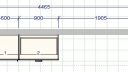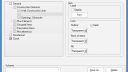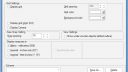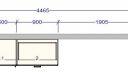-
-
January 12, 2017 at 2:44 pm #117054
Lance Cole
ParticipantYears ago (15 plus), when you printed a floor plan the placement zone went away, much like the grid does not print. Is there a way to have the placement zone not print on floor plans?
Attachments:
-
January 12, 2017 at 4:42 pm #117122
 Danny SteigerPilot Pro
Danny SteigerPilot ProYES PLEASE! Free us from the clutter; it looks so much more professional.
-
January 12, 2017 at 6:39 pm #117141
 Mike LangensiepenPilot Pro
Mike LangensiepenPilot ProEasy as:
Placement Zone: Right Click in the drawing area, Display Settings, Items. Expand General Settings, expand Construction Elements, click on ‘Placement Zone’ and then change Outline to ‘Transparent’, Save As whatever scheme you are using – usually ’20-20 (All Items).shf NOTE. If you untick placement zone, you lose the measurements so we just change the colour of the dotted line to transparent.
Grid: Right Click in the drawing area, Display Settings, Work Area, untick ‘Display Grid’ – the one at the top left of the box. Save As whatever scheme you are using – usually ’20-20 (All Items).shf
-
January 13, 2017 at 11:03 am #117300
 Neil WilsonParticipant
Neil WilsonParticipantWhat Mike said 🙂
Neil
-
January 13, 2017 at 11:15 am #117304
Lance Cole
ParticipantThat removes it while working on the plan, correct? I want it to disappear for printing, the same way the grid lines disappear. It used to do it way back with version 5 or 6 and then it changed. There is no need for it on the printed version. It’s there to show where you can place and for selecting a placement zone. Makes it confusing for the customer/installer on the printed floor plan.</p>
-
January 16, 2017 at 6:38 pm #117517
 Mike LangensiepenPilot Pro
Mike LangensiepenPilot ProI know of no way of doing it only at print time but why don’t you just use one of the TAB views (such as the ‘Print’ one!!!) and configure the display the way you want it.
You can then work in ‘All’ for doing your drawing and just print the ‘Print’ view for your installer/customer.
-
January 17, 2017 at 7:55 am #117542
Lance Cole
ParticipantThank you,I will give this a try – I was hoping 20-20 would “fix” something since it was something that was standard before and there is absolutely no reason for it to print. It serves no purpose at all on a printed floor plan. Also the grid automatically disappears so you don’t have to take that away in the settings. The placement zone should disappear as well.
We typically will print with no dimensions and with dimensions depending on the customer and situation. So that’s 2 custom set ups. Then when you upgrade to a new version you have to do it all over again.
Lance
-
January 18, 2017 at 2:06 am #117724
 Mike LangensiepenPilot Pro
Mike LangensiepenPilot ProI agree it is frustrating if you are used to software doing something one way and then it changes but regrettably 2020 are not alone in doing this – Microsoft themselves made Windows 8 and onwards a nightmare – same for Office.
At least for the forseeable future you do not have to set it up all over again. Simply export the registry settings and the display schemas (.SHE and .SHF files) to a memory stick and then use them for any new installation. It also wouldn’t be difficult to write a (or modify my) script file to export these settings and another similar script file to import them for a new install. Might do it myself anyway.
-
You must be logged in to reply to this topic.