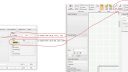-
-
May 13, 2021 at 2:33 pm #330191
Jason Burmeister
ParticipantIs there a way to change the default font size in 2020?
-
May 14, 2021 at 6:07 pm #330555
Kristopher Papaleo
ParticipantHi Jason,
Yes! There is a way to change the font size and color for annotations (user dimensions, line tool, and the shapes). You can also change the color of the auto dimensions as well.
To change the default font and color for your notes, go to Display Settings by right clicking the floor plan. Then from the Items tab, expand ‘General’, expand ‘Plan Elements’ and select ‘Notes’. Once you select notes, click on Font on the right side of the window and that will open a smaller window which will allow you to change the font, font style, size, and color. To change the color of the ‘Line, Running Line, square, rectangle, circle. etc.. you will follow the same sets above, except when you go to ‘Notes’, you will change the color on the right under ‘Outline’. – See attached image.
To change the color of the User Dimensions, you will go back to the Display Settings, then switch tab to ‘Dimensions’. From here you can change the color shown next to ‘Font’ (this will change the color of the line that the dimension sits on). Then click ‘Font’ to change the dimension font, size and color. Changing the color of the auto dimension would be the same steps.
Hope this helps!
Attachments:
-
You must be logged in to reply to this topic.