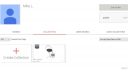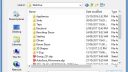-
-
October 16, 2017 at 12:43 pm #153896
Christine White
ParticipantWe are trying to increase consistency in our presentations via templates and Idea Center. There are some decorative items from Sketchup that we would like to add to Idea Center, but that doesn’t seem to work. What is the best way to organize these items so we can easily select from our firm’s “custom catalog” if you will? Right now we are copying from one design to another.
-
October 18, 2017 at 4:41 pm #154202
 Santiago Morales2020 Expert
Santiago Morales2020 ExpertHello Christine,
Thank you for participating in this forum.
Unfortunately, 2020 Design has a limitation regarding the management of Sketchup in Idea Center.
The good news is that we now have a wide variety of items in the “Cloud Decorative Items” catalog (more than 1600). These items can be saved to Idea Center and used in subsequent designs. These items have been standardized by 2020 and prove to be reliable, unlike many Skethup items.
We are constantly adding items to the catalog and are attentive to items suggestions you might have.
Hope this helps!
Santiago
-
October 18, 2017 at 10:25 pm #154205
 Mike LangensiepenPilot Pro
Mike LangensiepenPilot ProThis question was asked in another forum as well but I’ll re-itererate some of the comments here as some may find it handy – there are a LOT of Sketchup items that are just not available in the Cloud catalogue.
Sketchup Warehouse allows the building of Collections which can be shared. I recommend doing this in a normal browser as it is a lot quicker. However, it is not enough to simply drag items to your Warehouse collection as if they are removed from Warehouse they can also disappear from your collection. It is very handy that 2020 allows you to log into the Warehouse from the import screen as this allows you access to your Warehouse Collections.
However, I recommend downloading ALL Sketchup items that you are interested in and organising them in a local folder (or shared folder if you have a network shared drive). This way, they are ALWAYS available even if deleted off Warehouse.
Once you have your collection organised on your local hard disk, simply sign into Warehouse (free) and upload them into your collections. This ensures that if you are working away from the office, you still have access to your Sketchup items. Also, doing this avoids the issue where (if the Sketchup item has been ‘dragged’ from Warehouse), if the original creatore removes it, it might disappear from your collection. Downloading then re-uploading makes the item ‘yours’.
If you have lost a Sketchup item because you didn’t save it locally (& the creator has deleted it off Warehouse) BUT you have it in an existing drawing, you can copy the item to a new drawing and export it as a DXF which can then be converted back to a Sketchup item. HOWEVER, the DXF is often differently scaled to the original item. If you are familiar with Sketchup then you can rescale it yourself but if you aren’t then there are plenty of Sketchup experts on sites like FIVERR who can do it for you for just a few $$.
FIVERR experts are also a great way of getting new Sketchup items made to your exact specification. These experts can often manipulate an existing item to make it more friendly to 2020 Design – 2020 Design does not like Sketchup items that are too large (file size) or too complex.
Hope this helps. Ideally, it would be nice if 2020 had an option to build your own 2020 Cloud Collections and also had an import facility from Warehouse. This would be the ultimate icing on the cake. Neil – please take note!
Hope this helps.
Attachments:
-
August 23, 2018 at 12:06 pm #201251
 Ariana ThompsonParticipant
Ariana ThompsonParticipantI know this is an older post – but this is an issue I was not aware of! So… if I bring a Sketchup item into my design by clicking the “download” button in Sketchup, and it’s saved to my design.. and if that user ever deletes it from Sketchup, then I could open my design one day and the item could be gone?
Currently – I prefer Sketchup items, because I can adjust colour and size (which I can’t with Cloud items). I have fake kitchens saved – one called Accessories Kitchen, another called Accessories Plants and People – that kind of thing. So it sounds like this is not going to make these items “safe” from disappearing… am I right?
I am *not* really computer savvy – and uploading to SketchUp sounds like launching a nuclear strike to me! LOL!
yikes
-
August 23, 2018 at 7:01 pm #201280
 Mike LangensiepenPilot Pro
Mike LangensiepenPilot ProHi Ariana,
I think that once a Sletchup item is embedded in a Design, it is fine. However if you refer to my post above, assuming that a Sketchup Warehouse item won’t disappear and/or keeping Sketchup items organised in your own folder in the Sketchup Warehouse is IMHO a bad idea as if the author removes the item, it disappears from your collection also.
The answer is to download the Sketchup items and keep them in a LOCAL directory on your hard disk – once there, they only get deleted if you or another user on your computer deletes them. Yours forever more! All you have to do is to choose the import option, change the filetype to skp and then navigate to where you stored them on your local storage.
Attachments:
-
August 24, 2018 at 5:01 am #201301
James Wilson
2020 ModeratorHi Ariana, just to add to this, you can actually adjust the colour and size of all non-manufacturer items coming from 2020 Cloud. This means you can do this for all items in the 2020 Decorative Items catalog. Thanks James
-
August 30, 2018 at 2:56 pm #201899
 Ariana ThompsonParticipant
Ariana ThompsonParticipantI think I understand… so the items are okay in my kit files. So – my current system of having a kit file for all my fave lights, one for my fave chairs – etc….that sounds safe.
Many thanks!
I know what goes into a good, workable kitchen layout – but I’m no computer expert!
😉
-
You must be logged in to reply to this topic.