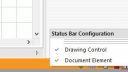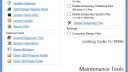-
-
August 25, 2016 at 3:37 pm #98817
Maureen
ParticipantHi everyone,
I just finished listening to a webinar and now I have a couple of questions.
1) the guy in the webinar had a camera at the bottom right of his screen, he clicked on it to move the rendering angles, etc. I don’t have this…how can I get it or activate it or what ever I need to do??
2) he also had a countertop placed on top of a batwing knee wall…..any clues on how to do this as well?
I’m not totally new to 2020 but I’ve definitely missed the boat on these two items, so anyone who can point me in the right direction is going to be my hero for the day!
-
August 25, 2016 at 8:29 pm #98879
 Mike LangensiepenPilot Pro
Mike LangensiepenPilot ProThe camera should be present already. if it isn’t you have 2 options:
1) Right mouse click on the bottom orange bar and tick the two options that show up (see attached). If this doesn’t work try the next step.
2) You will have to do a 2020 registry reset – this will lose all your preferences so you have to put them back in after. First go through all your preference settings and note down what they are (I screencap each page and print them out). Now go to All Programs, Design, Tools, Maintenance Tools and click on 2020 Design Registry Reset.
When you go back into 2020, your camera should be there. Now put your preferences back the way they were.
I’ve no idea what a batwing knee wall is but I generally use the Drawing Tools to create a simple shape then use right click, Make 3D and turn it into a countertop and then add additional points angles and curves as required. Then lift it up and move it into position.
Attachments:
-
August 29, 2016 at 8:58 pm #99157
 Mike LangensiepenPilot Pro
Mike LangensiepenPilot ProThere’s no really easy way of designing the capping for the wall but there are a couple of ways of going about it one of which you may find easier than the other.
1) Copy and paste the existing countertop (I use Design/Countertops and Trims NOT the Countertop Wizard) and then lift it to the height of the batwing wall and edit the points that make up the countertop until it matches what you want.
2) Use a running line to make the shape you want then right click on it, choose Make 3D and make it a countertop. Again, lift it to the height of the wall and adjust the points that make the countertop up until you are happy.
I used method 1) for the attached picture. I didn’t get the measurements exactly right but it only took me 2-3 mins to get it this far and probably only a few minutes longer to get exactly right.
Attachments:
-
August 30, 2016 at 7:47 pm #99276
 Mike LangensiepenPilot Pro
Mike LangensiepenPilot ProThe problem is that you want a capping on a wall and a wall is not setup to ‘receive’ a benchtop in the way that a cabinet is.
I tried using thickened 135 degree angled panels and the benchtop drew on top of them but not to the dimensions I was expecting so no advantage there.
I think the manual way is the only easy way at the moment.
-
You must be logged in to reply to this topic.