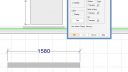-
-
November 7, 2017 at 9:04 pm #159590
 Mike LangensiepenPilot Pro
Mike LangensiepenPilot ProSorry – not sure what you mean. Backgrounds don’t show on my plans and elevations. See attached. Have you got an example?
Attachments:
-
November 7, 2017 at 9:52 pm #159617
 Mike LangensiepenPilot Pro
Mike LangensiepenPilot ProAhhh, I see what you mean – you are using a picture as a background for the window and it is this picture that shows on the plan and elevation.
You can hide these in a num,ber of ways but the best is this:
The quick and easy way is to right click on the item in the floor plan, choose Display Settings and in the Color box, change all the entries to Transparent. This leaves the item still selectable if you know where it is or it shows as very faintly visible on the elevation.
The second method is to alter your plan and elevation display schemas. In the plan, right click on a blank area of the drawing and choose Deisplay Settings, goto Items, General, Decorative Items, Wall Decorations and then untick it. If you want (but I wouldn’t) you can then save that Scheme back as your default. Again you have to repeat this for the elevation. If it were me, I’d save the scheme back as 2020 (metric) All-hide-decor and then you can quickly hide and reveal the items by switching schemes.
I’m making the assumption that th background is a wall decoration but if it isn’t you might have to try unticking and re-ticking various boxes in the display schema until you find the one that works.
Hope this helps.
Attachments:
-
November 7, 2017 at 10:10 pm #159627
 Mike LangensiepenPilot Pro
Mike LangensiepenPilot ProOh and if you hide Wall Decorations via the Schem method, it hides ALL of them (might be a pro or a con)
-
November 7, 2017 at 10:13 pm #159628
 Mike LangensiepenPilot Pro
Mike LangensiepenPilot ProOdd – the first option should have worked well. If you are stuck, you can ring me (I’m assuming that because you use Metric and respond quickly that you are in Australia). 0403 766219
I can show you what to do via Teamvviewer.
-
November 7, 2017 at 10:37 pm #159631
 Mike LangensiepenPilot Pro
Mike LangensiepenPilot ProBy all means – send it to mhl@ipprofessional.com.au
I won’t have your cabinet catalogue but I should still be able to hide the item and record a video of what I do for you to see.
-
November 9, 2017 at 7:09 pm #159888
Alan ryner
ParticipantHi Pauline,
This has happened to me, because I have moved a window or wall after initially placing them in the design. I get around by totally deleting the window and sometimes even the wall and re doing them it puts the hole in the correct position.
Alan
By the way if you are in Australia I would love to talk to you re libraries and colours my contact number in the showroom is 02 9416 3365
-
November 9, 2017 at 7:16 pm #159890
 Mike LangensiepenPilot Pro
Mike LangensiepenPilot ProHi Alan,
Pauline’s issue was that one of the Scenery backgrounds that you can select when you have a window in place was actually larger than the window and offset and there was no way NOT to show this in a floorplan/elevation.
The other way of getting a nice Window shot is to make the window transparent and place a picture outside of the window, change the picture image to whatever you want and resize it. You can then use Display settings to hide that picture on both floorplans and elevations.
I’ve actually taken photos of the garden from a client’s site measure and then added them in for extra realism!
I am also in Australia but over in WA.
You must be logged in to reply to this topic.