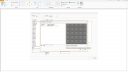-
Topic: Blog Roundup – August 2018
Hey there 2020 Fusion community! Here is a roundup of all the blog posts that were published in August 2018.
How to Become a Cabinet Dealer
Social Media Marketing Tips for Kitchen & Bath Cabinet Dealers
Happy reading!
Topic: Blog Roundup August 2018
Hey there 2020 Design community! Here’s a roundup of all the blog posts published in August 2018.
How to Become a Cabinet Dealer
Social Media Marketing Tips for Kitchen & Bath Cabinet Dealers
NKBA: How Being Part of an Association Can Help Your Business
Happy reading!
Topic: Space Mouse?
I’ve been using the Space Mouse for my drafting (autoCAD) for the past few years. However, I am having trouble getting it to work in 2020. Does anyone have any tips?
Designer Catalogs and Cabinet Door Configurator
2020 has improved the 2020 Design generic catalogs to include Global Style Validation in our navigation. Now, you can easily navigate when selecting different styles for cabinets and finishes, such as door height, style and pulls along with drawer styles and pulls. You can visually see what you’re choosing with the new thumbnail images.
Here are some 2020 Knowledge Center articles that will provide you with tips, tricks and hints on how to start using them. Check them out!
Visit the 2020 Knowledge Center and quickly get answer to your questions !
Bathroom manufacturers across the UK can now help designers use water efficient products in their bathroom designs when they are produced using 2020 Fusion software.
Water efficient products that are part of the Water Label scheme, and are included in your catalogues, can be uploaded to 2020 Cloud so that designers selecting sanitaryware and brassware have direct access to them. They simply drag and drop the product from the cloud based catalogue directly into their design.
And furthermore, if they want more information about the product’s water efficient credentials, there is a URL for each product they can click taking them directly to your website.
But allowing easy access to the catalogues via 2020 Cloud and including additional information is beneficial for designers AND manufacturers:
Open new sales channels
Offer your products to thousands of customers designing with 2020 software.Improve brand exposure
Put your brand at the fingertips of designers, salespeople and consumers by placing it at the heart of the sales process.Shorten the sales cycle
Reduce the sales process by empowering consumers to make informed decisions more quickly, based upon accurate product pricing and representation.Promote up-selling and cross-selling
Generate more revenue as designers mix and match products from your portfolio of 2020 catalogues.Improve order accuracy
Give 2020 software users the ability to design with your products, features and options so that the orders you receive are accurate the first time, every time.Live product streaming
Give your customers instant access to new and updated products, options and accessories.To find out more about getting your product catalogues in the 2020 Cloud just contact our sales team: salesuk@2020spaces.com or your 2020 Fusion support. Or meet our Sales Director Robert Garfoot at this year´s BMA Annual General Meeting on June 20th.
Guide and tips for importing an AutoCAD file into 2020 Giza.
https://knowledge.2020spaces.com/articles/en_US/Designing_Your_Space/Import-From-AutoCAD

The party is at the 2020 booth!
Stop by the 2020 booth (7- 5122) and join in on the celebration!
This year, 2020 has a jam-packed theater schedule full of tips and tricks geared towards making you a more efficient designer, plus we have presentations on new features that will allow you to showcase your architectural and educational projects and a mini presentation from one of our new manufactures Uniboard.
BONUS, we are giving away a bunch of cool prizes at each theater session! The 2020 booth 7-5112 is the place to be!
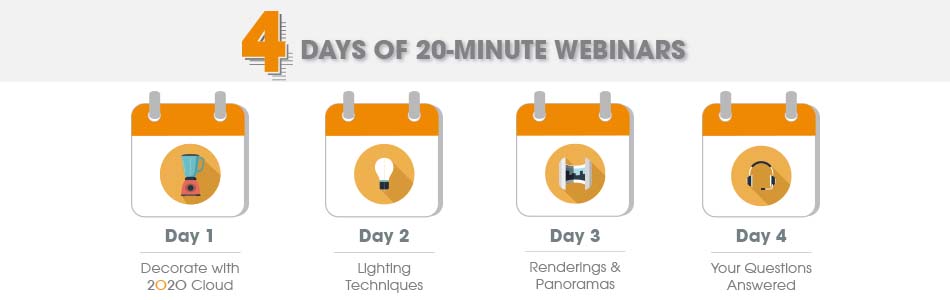
You couldn´t join 2020 for a week of webinars dedicated to boost your business with 2020 Fusion? Each webinar only lasted 20 minutes, but was guaranteed to provide you with tips, tricks and techniques to enhance your designs, increase your speed and improve your accuracy! It was a can’t-miss, multiple-day event!
But don´t worry, we have it recorded! Check it out here.
We hope you enjoy it! Happy designing!
Topic: March 2018 Blog Roundup

Hello Fusion community! Here is a roundup of all the blog posts published in March 2018.
[Free eBook] Interior Design Marketing Strategies for Your Business
Interior Designer Salary: How to Make More Money as a Designer
How to Start an Interior Design Business
10 Tips on How to Become a Better Designer
2020 Software Training: How to Convince Your Boss to Pay for Training
Social Media for Interior Designers: 5 Ways to Show Off Your Designs
Enjoy!
Topic: March 2018 Blog Roundup

Hello Design community! Here is a roundup of all the blog posts published in March 2018.
[Free eBook] Interior Design Marketing Strategies for Your Business
Interior Designer Salary: How to Make More Money as a Designer
Social Media for Interior Designers: 5 Ways to Show Off Your Designs
10 Tips to Become a Better Designer
2020 Software Training: How to Convince Your Boss to Pay for Training
Enjoy!
Topic: Item's List
Hi Design friends!
I have had a lot better success lately with 2020 and started finding ways to work around certain issues. So I just wanted to say thank you for all the great tips and replies that people have posted to my previous questions.
Here is one small issue I’ve ran into with a co-worker of mine today. Suddenly her items list was empty. Her design was still in tact and her quote was still correct but we couldn’t figure out how to bring all the items back on her list.
Thanks in advance!
Kerstin